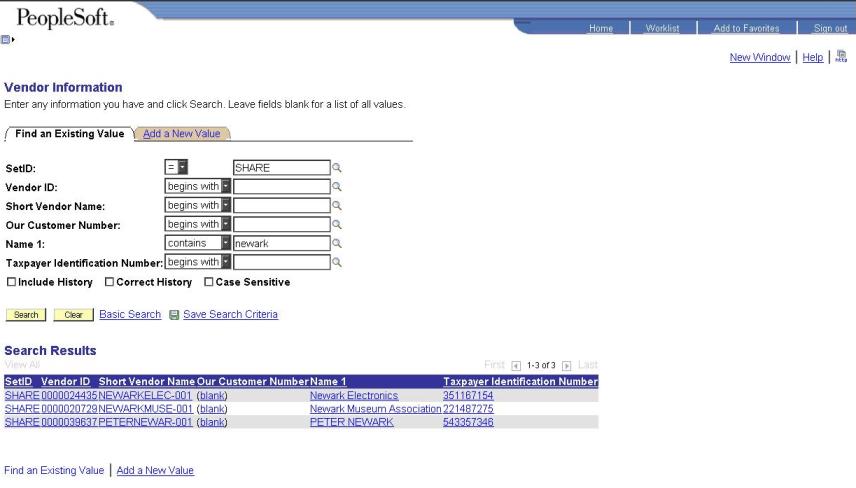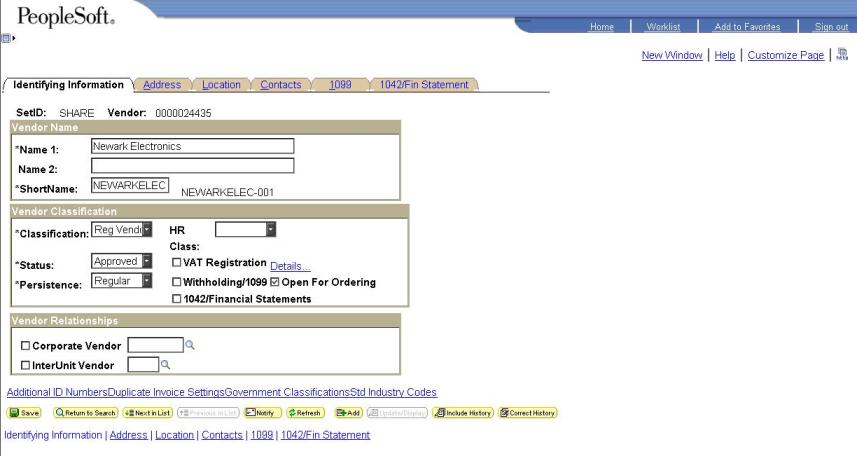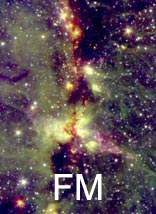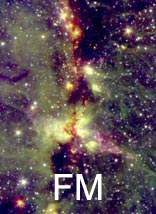|
 |
 |
|
How to Look Up a Vendor in PeopleSoft
|
| |
 |
This is a simple tuturial on how to lookup a vendor in PeopleSoft to view its current status.
Step 1:
In the left menu, navigate to the following screen:
Vendors -> Vendor Setup/Maintenance -> Vendor Information
You will now see the following screen:

Step 2:
There are various ways to look up a vendor:
If you already know the 10-digit vendor ID (with all the zeros), enter it in the "Vendor ID" field.
If you know the Tax ID Number (TIN), enter it in the "Taxpayer Identification Number" field.
If you want to search by the name of the company, continue below.
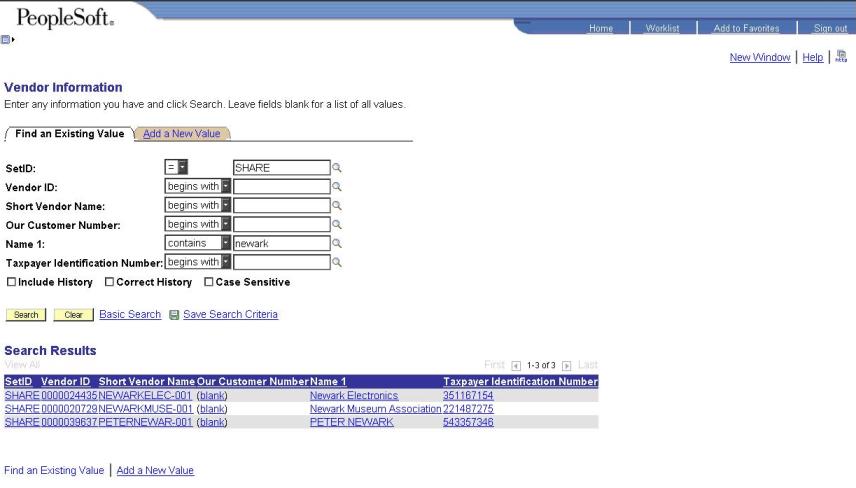
Here we are trying to lookup the vendor named "Newark Electronics." Enter part of the vendor name in the "Name1" field, and select the drop down box to "contains." Clicking search or hitting Enter will display all vendors with the word
Newark in it.
Click on the vendor you want view within the list of results.
Step 3:
Now we can view the status of the vendor.
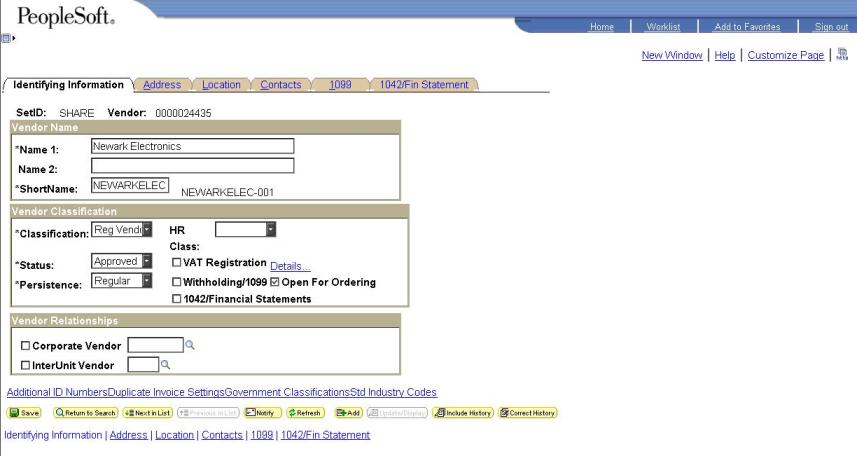
Each of the status' implies the following:
Approved: A vendor in an approved status indicates the vendor is ready for; association to a purchase order (suppliers and 1099 contractors only), entry into Travel Manager Plus (no-fee consultants, Stipends, Employees), and voucher disbursement (travel reimbursements, petty cash). Please note that any vendor NOT in an approved status cannot be; placed into a PO, disburse voucher payment, placed onto a Travel Authorization.
Unapproved: A vendor in an unapproved status indicates one of two things. First, it may
indicate the vendor was recently entered into the database, but the approving official has not gotten to it for approval.
Secondly, it may also indicate there is another vendor ID for the same entity, and the one you are viewing
is purposely left unapproved because FM wants you to use the other vendor ID (typically, this will be stated in the naming
field, to the extent of "please use vendor ID xxxxx."
Inactive A vendor in an inactive status indicates SI/SAO has not disbursed payment activity
in the past 2 years and does not currently have any outstanding PS purchase orders. This status is applied behind the scenes, and requires a new vendor form/CCR registration in order for it to be approved again.
Please also note this is a good way to find out the vendor ID if you only know the name or even part of the name. (Vendor ID appears above the name, or from the 2nd column in the Search Results. In this case, the vendor ID = 0000024435.)
Questions? Email Ria Jauw or Henry Park
| |
| |